Add a popover
A popover is a small overlay that opens when the reader taps or clicks a popover image in the completed book. A popover can contain text, images, and shapes.
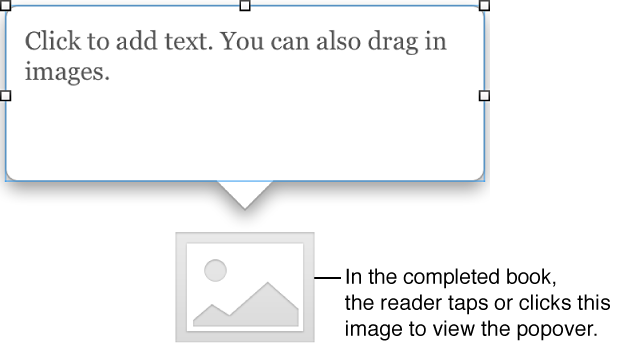
Note: If you use a landscape template, readers can view the popover in the completed book in both landscape and portrait orientation. While you work in iBooks Author, however, the popover isn’t displayed when you view the book in portrait orientation (using the Orientation buttons in the toolbar).
Add a popover
Choose Popover from the Widgets pop-up menu in the toolbar.
-
To replace the placeholder image, drag a file from the Finder or the Media Browser to the widget.
Important: Images can’t be larger than 25 megapixels (5000 x 5000 pixels) or 50 MB.
-
To add text, images, or shapes to the popover, double-click the image, then do one of the following:
Add text: Click the placeholder text, and either type new text or paste text from another location.
-
Add a text box: Click Text Box in the toolbar.
You can resize the text box using its selection handles.
Add an image: Drag an image file from the Finder or the Media Browser to the widget.
Add a shape: Click Shapes in the toolbar and select a shape.
Copy an image from elsewhere in your book or another book file: Copy the image file, select the widget, and paste the image file into the widget.
Note: You can change the stroke or background color of a popover using the Graphic inspector or the format bar.