Add HTML
You can add an HTML5 widget (with the extension .wdgt), which you can create with a text editor or by using a web content creation app.
Note: In books submitted to the iBooks Store, the video and audio files used in HTML widgets are not DRM (digital rights management) protected.
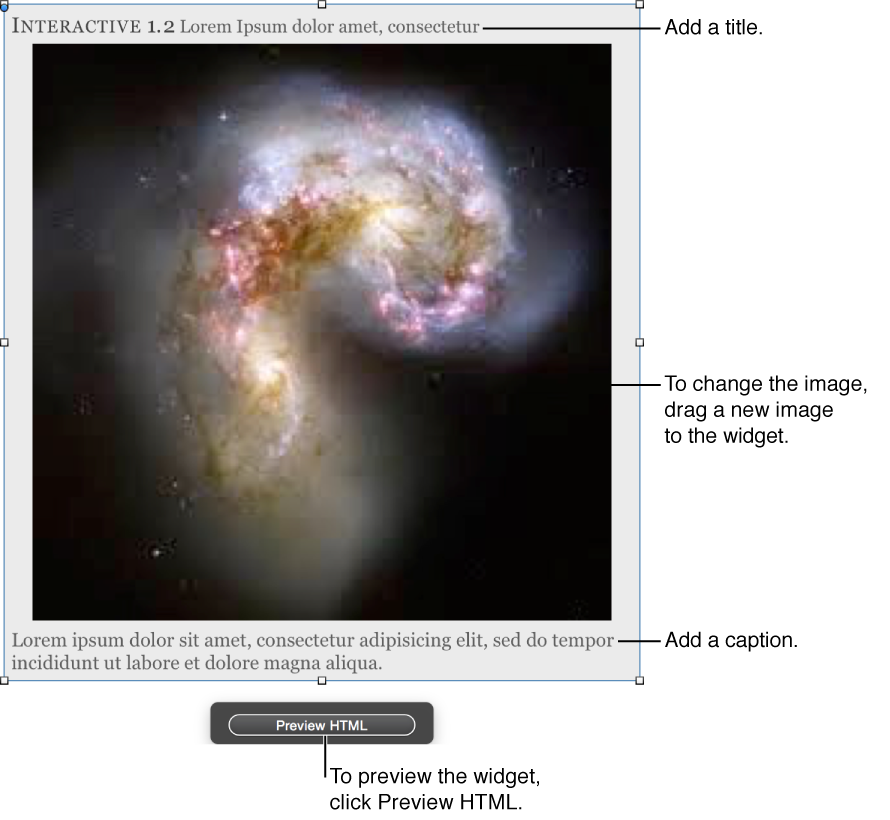
Add an HTML5 widget
Choose HTML from the Widgets pop-up menu in the toolbar.
-
To add an HTML5 widget, do one of the following:
In the Widget inspector, click Interaction, click Choose, and choose an HTML5 widget.
Drag an HTML5 widget from the Finder to the widget on the page.
HTML5 widgets must include a Default.png file to display when the widget isn’t open.
If your HTML5 widget includes video and audio, the suggested file formats are MP4 (for video) and M4A (for audio).
Important: iBooks Author doesn’t support HTML5 widgets containing M4V video files or M4P audio files.
-
In the Interaction pane of the Widget inspector, do one of the following:
-
Set the widget to play within the book page when readers tap or click it: Click “Plays on page.”
To set the widget to play automatically when a reader views the book page, select the “Plays automatically” checkbox.
-
Set the widget to play full-screen when readers tap or click its thumbnail image: Click “Plays full-screen.”
Preview the widget: Select the thumbnail image, and click Preview HTML.
Change the widget’s thumbnail image: Drag a new image to the thumbnail.
-