Choose a template
To create a book in iBooks Author, you must start with a template. A template includes all the elements you need to create a book—sample chapters, various page layouts, and placeholders for text, graphics, and media.
Each template type is optimized for viewing in either landscape (horizontal) or portrait (vertical) orientation. When you create a book, you choose either a landscape or a portrait template. For readers, there are some differences when viewing the book in different orientations.
If a book uses a landscape template: When a reader rotates iPad to portrait orientation, the book reformats slightly. For example, a graphic might appear to the side of text, rather than below it. If you prefer, you can disable portrait orientation in the completed book.
If a book uses a portrait template: Even when a reader rotates iPad to landscape orientation, the book’s text stays in portrait orientation. However, intro media, the glossary, notes, study cards, and widgets can switch between portrait orientation and landscape orientation.
Tip: With a landscape template, you can use the Orientation buttons in the toolbar to see what your content will look like in each orientation. (The Orientation buttons do not change the template itself from landscape to portrait, or vice versa.)
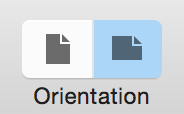
All templates appear in the Template Chooser, which opens when you:
Open iBooks Author and haven’t yet saved a book.
Choose File > New from Template Chooser.
Choose File > New and haven’t set a default template, as described below.
Important: Although you can modify a book page however you like, you can’t switch a book to a different template after you choose one.
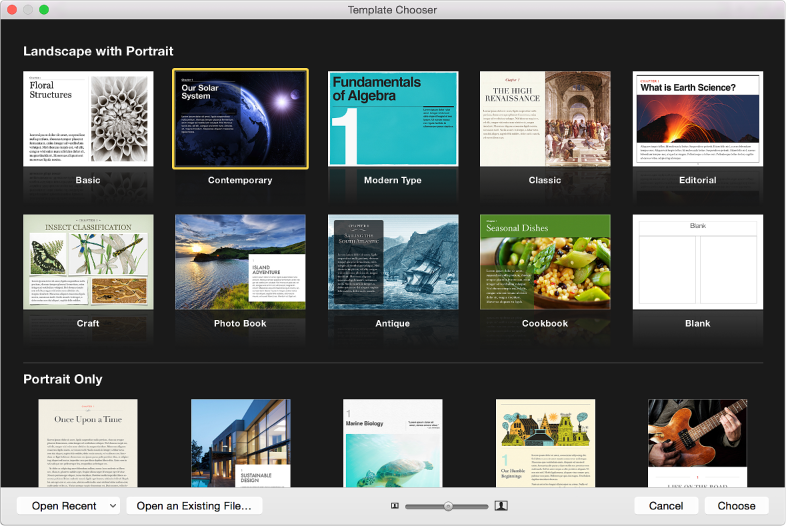
Create a new book from a template
In iBooks Author, choose File > New from Template Chooser.
In the Template Chooser, double-click the thumbnail image of the template you want.
Set the default template
You can set a default template that opens every time you choose File > New.
Choose iBooks Author > Preferences.
In the General pane, select “Use template” (next to For New Documents).
-
Do one of the following:
If you haven’t set a default template: Double-click the template you want.
If you already set a default template and want to change it: Click Choose and then double-click the new template.
If you don’t want to have a default template: Choose iBooks Author > Preferences and select Show Template Chooser (in the General pane).